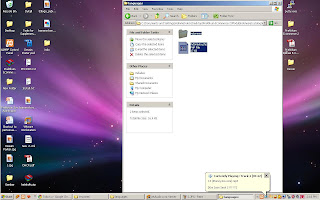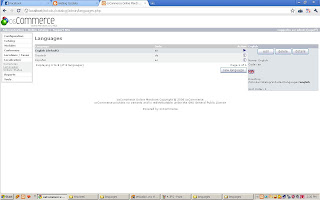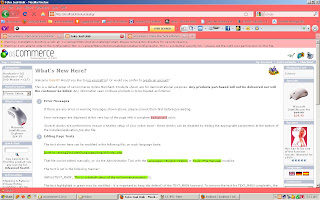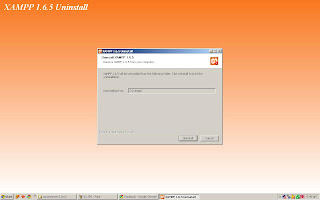Menambahkan Modul bahasa Indonesia Ecommerce 2.2 RC.2
1. Estrak terlebih dahulu file bahasa Indonesia.rar
2. Kemudian coppy dan paste file yang telah di estrak.
Dalam file estrak : catalog/include/languange
3. Kemudian file folder Indonesia dan Indonesia.php yang di atas di copy ke htdocs /toko/include/language
4. Kemudian buka browser dan masuk ke halaman admin kemudian pilih Localizationàlanguage
5. Kemudian klik “ New Language”
Nama : indonesia
Code : id
Images : icon.gif
Directory : Indonesia
Sort order : 1
Kemudian klik insert
7. Kemudian refresh websitenya dan pilih language Indonesia
Jika tampil yang seperti ini…
Harap untuk membersihkan di halaman admin ..
Toolsàdefinie languageà kemudian cari index.php lalu delete file yang text seperti tutorial yang dulu
8. Setelah di refresh lagi kemudian website akan kembali seperti ini
file dapat di download di http://downloadfile.site90.net/