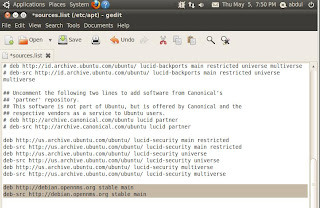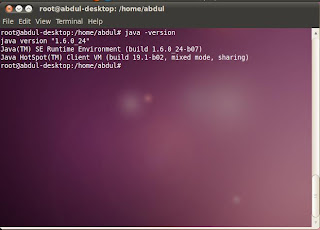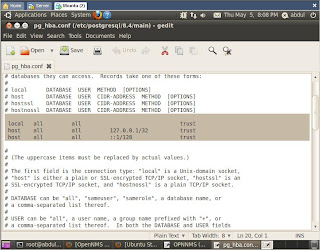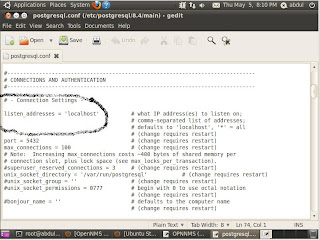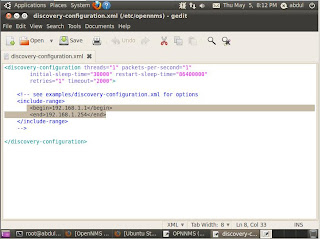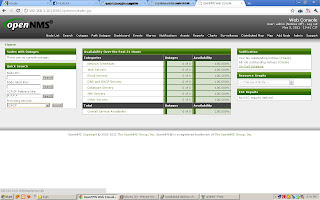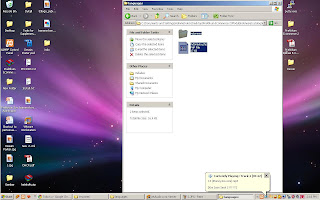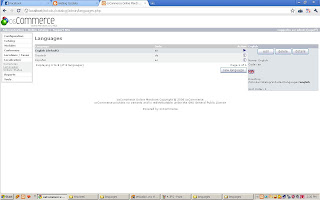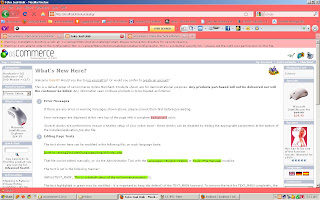OpenNMS merupakan salah satu software NMS (network Management System) yang sangat powerful. Berbeda dengan software NMS terdahulu yang lebih menitikberatkan pada network element seperti interface pada switch dan router, OpenNMS lebih menitikberatkan pada service yang ditawarkan oleh network resources, seperti web pages, database access, DNS, DHCP, dll.
Oleh karena itu, pada blog ini saya akan memberikan panduan bagaimana menginstall OpenNMS khusus pada Ubuntu/Ubuntu 10.4 atau versi yang lainnya (Debian Base) berdasarkan pengalaman dan hambatan yang pernah saya alami.
Langkah menginstall OpenNMS :
1. Masuk Sebagai Root
- sudo su
2. Melakukan Update Terlebih dahulu, Perintah
- apt-get update
3. Tambahkan OpenNMS Repository
- nano /etc/apt/sources.list
Tambahkan perintah di bawah :
deb http://debian.opennms.org/ stable main
deb-src http://debian.opennms.org/ stable main
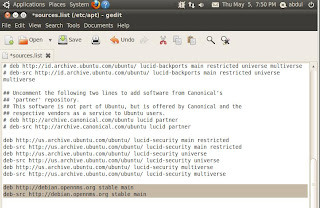
4. 2. Menambahkan OpenNMS PGP Key ke APT
OpenNMS Debian repository ditandai dengan PGP Key. APT harus mengetahuinya
dengan menggunakan perintah berikut :
wget -O – http://debian.opennms.org/OPENNMS-GPG-KEY | sudo apt-key add -22EE DDA6 8698 B02F B2EC 50B7 062B 8A68 4C4C BBD9
3. Install Sun JDK (saat saya melakukan instalasi yang terbaru adalah java6.Gunakan perintah berikut :
- sudo apt-get install sun-java6-jdk
Setelah terinstall, cek versi dari Java :
$ java -version
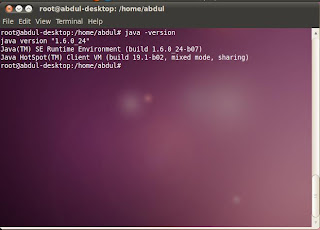
Jika tidak disebutkan HotSpot, kemungkinan ini bukan merupakan Sun JVM, maka dari itu harus diubah defaultnya, dengan perintah :
( Not recomendations)
$ sudo update-alternatives –config java
$ sudo update-alternatives –config javac
Pilihlah pilihan yang mengarah pada Sun JVM, masukkan dengan mengetikkan
Pilihan angka yang sesuai.
Tambahkan environment Java di /etc/environment :
JAVA_HOME=”/usr/lib/jvm/java-6-sun”
JDK_HOME=”/usr/lib/jvm/java-6-sun”
Restart /etc/environment dengan menggunakan perintah
. ./etc/environment
4. Install dan Konfigurasi Postgresql
Lakukan instalasi postgresql dengan perintah :
- sudo apt-get install postgresql-8.4 iplike-pgsql84
Buka file konfigurasi di
- nano /etc/postgresql/8.4/main/pg_hba.conf
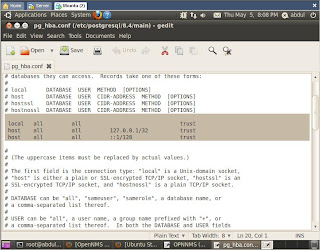
Lalu, buka file konfigurasi yang lainnya di
- nano /etc/postgresql/8.4/main/postgresql.conf
dan uncomment baris berikut (buang tanda Kresnya):
listen_addresses = ‘localhost’
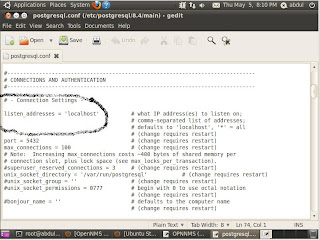
Restart postgresql
5. Install install_iplike.sh
- sudo /usr/sbin/install_iplike.sh
6. Konfigurasi Discovery Rule
Agar dapat mendeteksi jaringan anda, maka harus diatur terlebih dulu file konfigurasinya pada
- nano /etc/opennms/discovery-configuration.xml
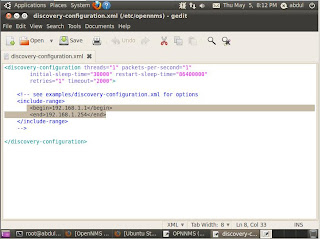
7. konfigurasi selesai
- sudo /etc/init.d/postgresql-8.2 restart
- sudo /etc/init.d/opennms start
8. 12. Bukalah browser untuk melihat OpenNMS
Bukalah browser internet untuk melihat hasil instalasi anda (IE,firefox,
opera, dll), lalu masukkan alamat http://192.168.1.101:8980/opennms.
Login dengan menggunakan username dan password : admin
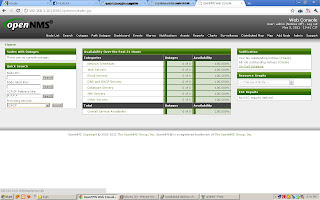
kalo ada yang eror mohon dicoba laagi... ^_^...
Mohon Doanya supaya diberikan kelanjaran untuk ujian ini dan segera meyelesaikan tahun ini... :)..
Semangat... !!!
Teringat pada sebuah pepatah :
Sampai kan lah walau ilmu mu hanya sedikit...
Jangan lupa untuk DIUT ===> Doa, Ikhitar, Usaha dan Tawakal..
Minta doanya ya temen-temen...
Selalu tegur saya jika banyak kekurangan dan keselahan.... ^_^
Ganbatte...