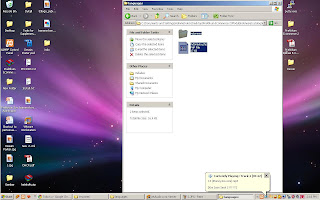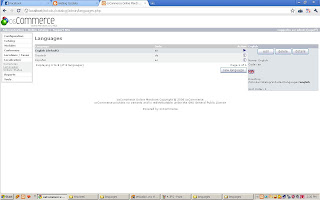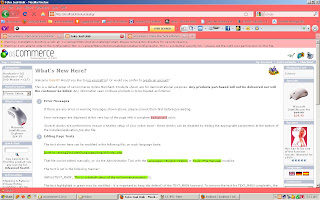Berikut cara installasinya :
1. Start program xampp terlebih dahulu

2. Create folder baru di drive C: xampp/htdocs
Misal disini membuat folder dengan nama “tokoku”

3. Extrak file Oscommerce 2.2 RC.2. rar
4. Sehingaa hasilnya : terdapat folder yang bertanda merah

5. Coppy dan paste folder catalog, kemudian masukana ke htdocs tokonya..

Contoh : http://localhost/tokoku/catalog

7. Maka nantinya akan tampil seperti ini.. tinggal klik “ Continue” saja…

8. Kemudian tampil seperti ini, sebelum mengisi tampilan yang ini, terlebih dahulu mengcreate database

9. Create database
Isi pada form “Create New Database”--- Nama database yang akan dibuat --- kemudian lansung klik create.

10. Kemudian kembali ke install Oscommercenya

Databse server : localhost
Username : root
Password : dikosongkan saja
Databasename : tokoku1 ( sesuaikan nama database yang telah di buat sebelumnya)
Kemudian next
11. Maka akan tampil sebagai berikut, pilih continue saja

12. Maka akan tampil form berikut :

Store Name : Nama Toko
Store Owner Name : Pemilik Toko
Store email : Email dari took
Administator : username ( untuk halaman login admin)
Administator password : password ( untuk halaman login admin)
Kemudian “ Continue”
13. Maka tampilan instalassi Oscommerce 2.2 RC.2 sudah selesai